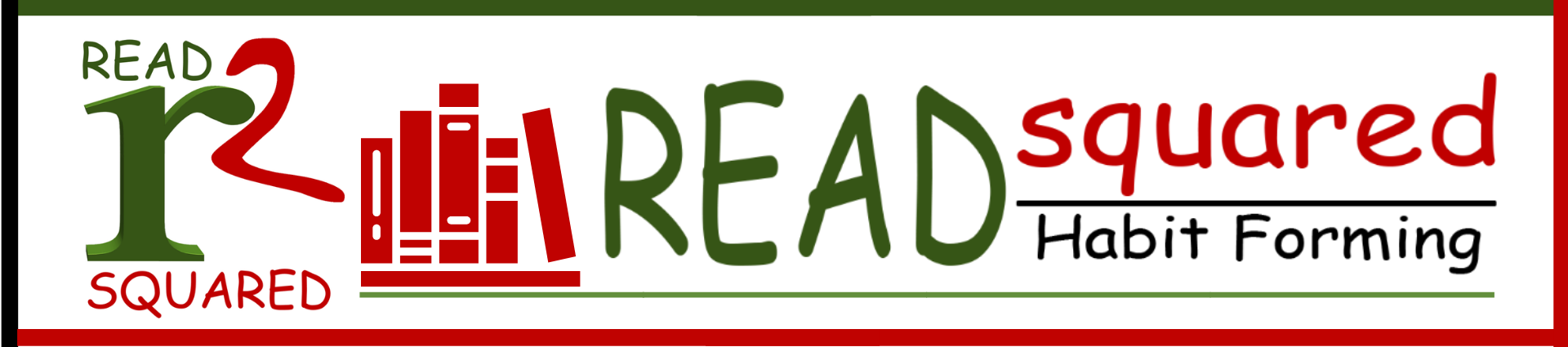Getting Started with READsquared
Returning Users
- Visit lakeforestlibrary.readsquared.com or open the app on your phone.
- If you are not already logged in, log in with your existing username and password. If you forgot your password, select "Get it by email."
- Once logged in, select Enroll on the screen prompt.
- Update your age and the program you wish to enroll in, and select Enroll.
New Users: App
- If using a mobile device, search for "readsquared" in your app store and install.
- Once installed, click on the READsquared app icon on your device to open it.
- Enter Lake Forest Library, IL in the "Find your library or school" search bar and select Continue.
- If you are a new user select Register. If you are a returning user and remember your username and password, select Login.
- Select who you would like to register. If you are registering children, you can select "Family Account."
- Enter your age, the program you wish to register for, and then click Continue.
- Enter your information in the fields and then click Continue again.
- Next, enter your child’s information.
- If you want to add another child, select Continue. If not, select "Done Adding Children."
- To toggle between your profile and your child’s, select the drop-down arrow next to "Family Members" in the left column of the dashboard.
New Users: Web
- Visit lakeforestlibrary.readsquared.com
- Select Register in the top right corner of the screen.
- Select if you would like to register an Individual Account, a Family Account, or a Group Account. If you are registering children, you can select "Family Account."
- Enter your age, the program you wish to register for, and then click Continue.
- If you are registering children, enter your child’s information.
- If you want to add another child, select Continue. If not, select "Done Adding Children."
- If you have a Family Account, to toggle between your profile and your child’s, select the drop-down arrow next to "Family Members" in the left column of the dashboard.
How to Play Bingo
- Log in to your account at lakeforestlibrary.readsquared.com or open your app. (Make sure you're on the correct profile if using a Family Account.)
- Select the Bingo tab under the Bundle Up Bingo dashboard.
- Scroll down to the Bingo Board and check off the box you've completed. It might prompt you for more information.
- If you are logging a reading activity, you will also need to log the book under the Log Reading tab at the top.
- To do so, select Log Reading and enter the book's information and a review.
- Select Submit.